Overview of Item Pricing features in NetSuite
netsuite-articles
Background
In its day-to-day operations, a company must offer different prices for its products depending on the customer and the product itself. For example, separate price levels can be set for retail and wholesale customers or a standard price with discounts for students and seniors can be established.NetSuite's item pricing feature allows for the creation of specific pricing levels, pricing groups, and quantity pricing. This article provides an overview of these features and guides on how to utilize them, as well as an example of customization beyond the standard pricing features.
Functionalities
Price level
The first solution offered by NetSuite is the use of price levels. This feature allows for different prices to be set for the same item. These price levels can be applied on sales orders or invoices and can be used to make adjustments to the base price in real-time. The price levels can be created in the accounting list and are determined by a base price, which can then be adjusted with a discount or markup.

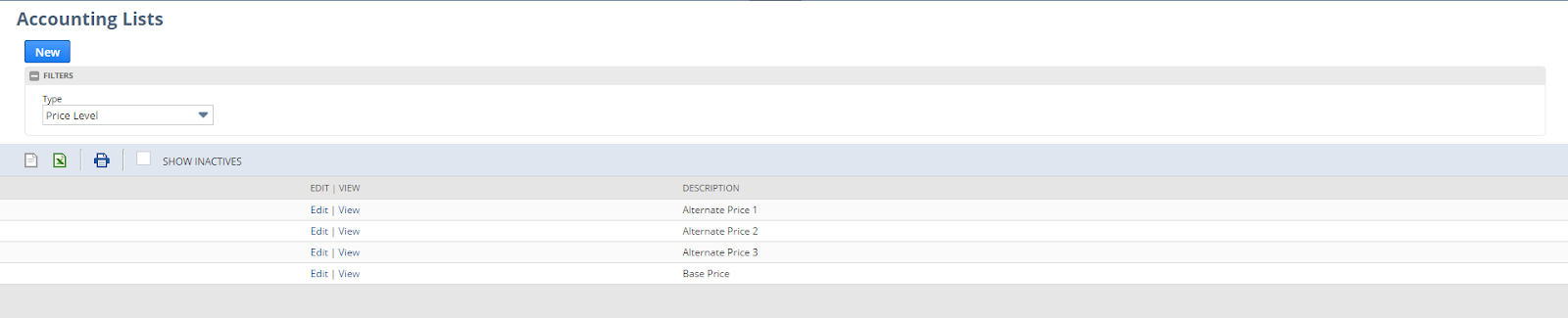
The price level created can be found on the item record within the Sales/Pricing tab. The base price is the standard price for an item, and once a base price is entered for the item, the various price levels will be automatically calculated based on the previously established discounts.
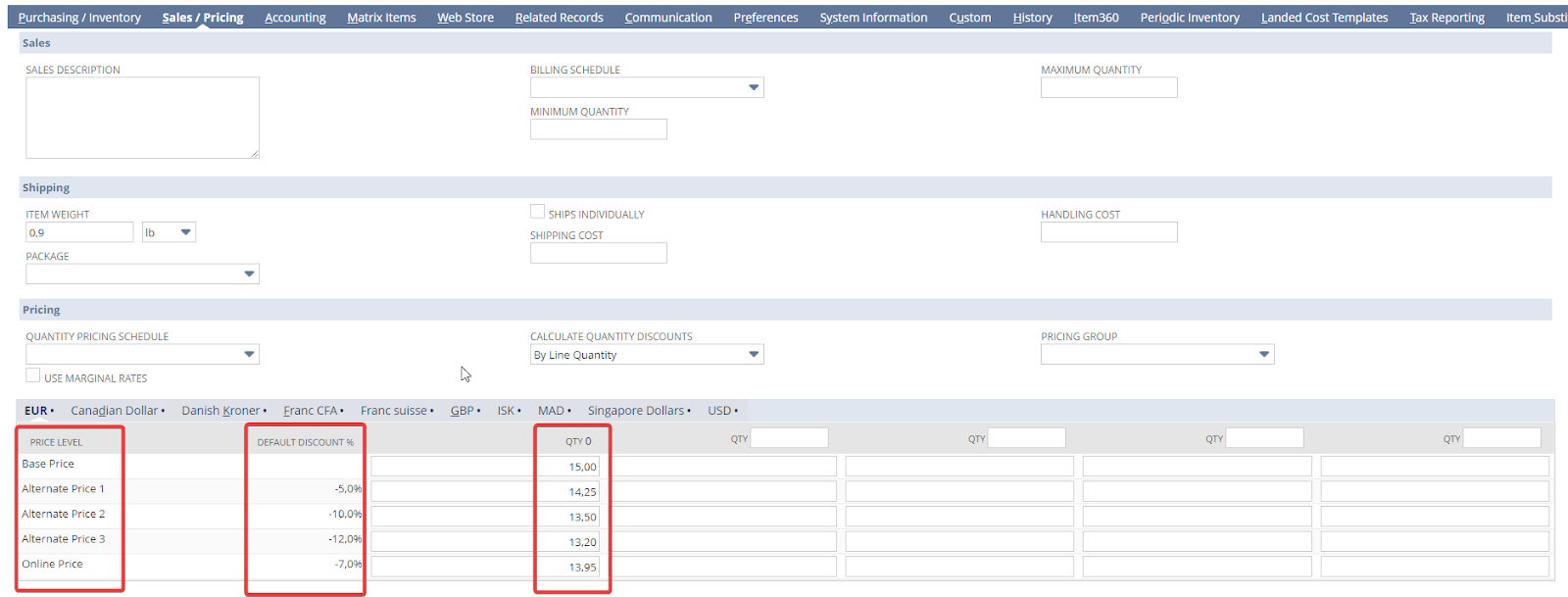
Once the setting has been made on the item, the price level can be selected and applied to the transactions.
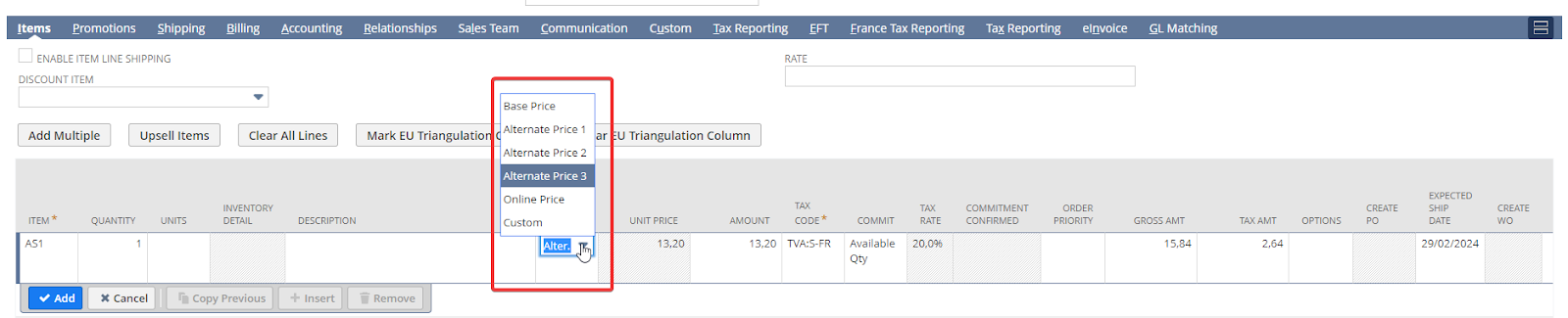
Assigning a Price Level to a Customer
NetSuite also allows for the default assignment of a specific price level to a customer for a specific item. This means that when a transaction is created for that customer, the designated price level will automatically be applied, as long as it has been set on the item. To assign a price level to a customer, go to the Financial tab of the customer record, select the item and the desired price level, and then save the changes.

Pricing Group
Background
The second solution offered by NetSuite is the use of pricing groups. This feature allows for more specific pricing for customers by grouping related products together. Pricing groups can be set up in the accounting lists by giving them a name.

Once defined, the pricing group will appear on the item records under the Sales and Pricing tab. An item can be assigned to a pricing group to create additional granularity in the price structure.
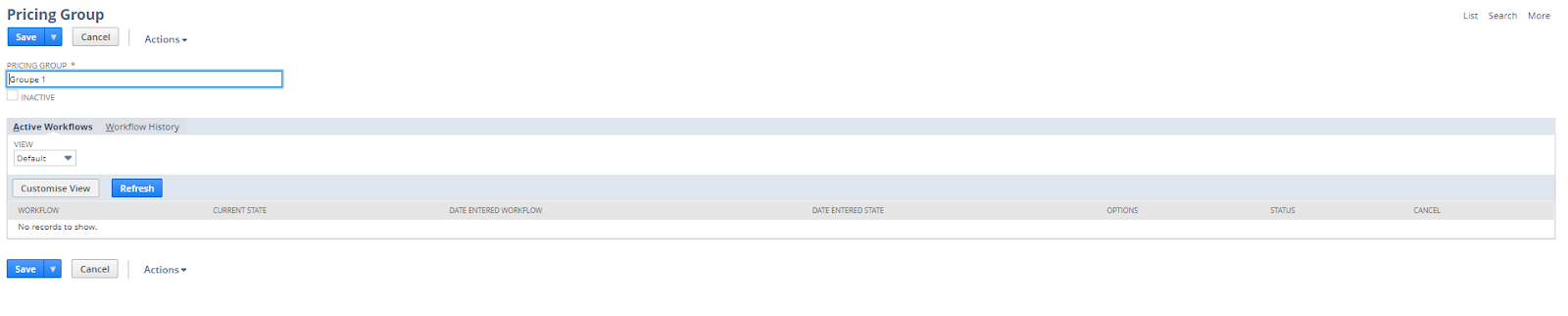
On the customer record, NetSuite also allows for the assignment of a "price level" to a pricing group. When the customer orders items from that group, the designated price level will automatically be applied to the orders and invoices, independent of the price level assigned to the customer. To add a pricing group to a customer record, navigate to the Finance tab, scroll to the bottom of the page, then click on the Price Group sub-tab. Select a pricing group and assign a price level to it, this will override the price level assigned to the customer record for items within that group.
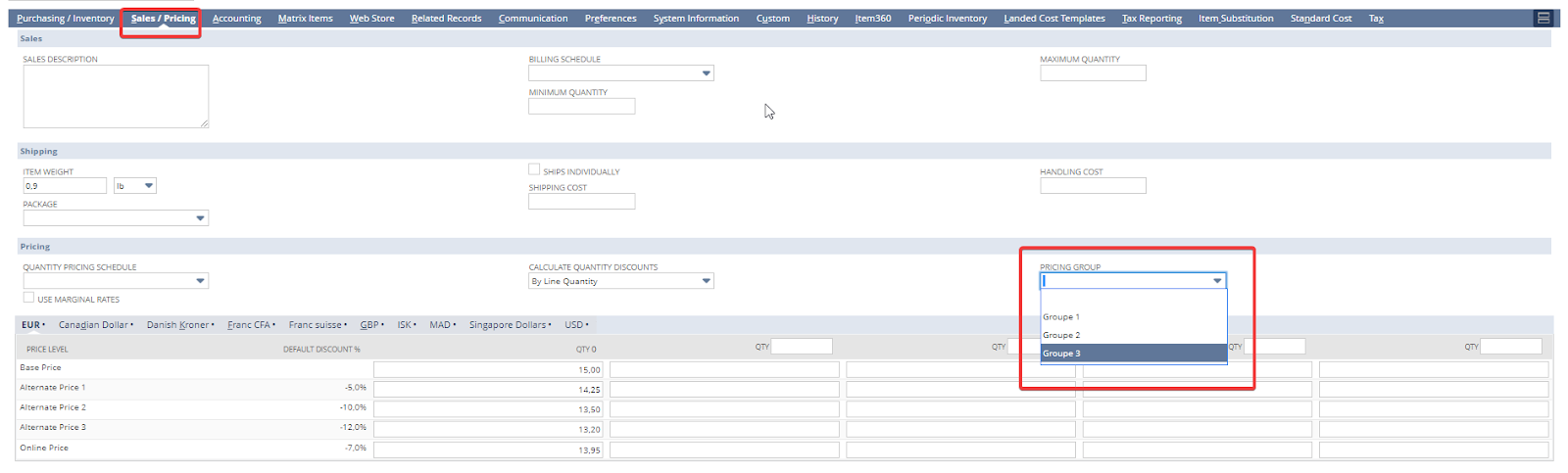
Quantity Pricing
Background
Another solution offered by NetSuite is "quantity pricing". This feature allows for the automatic application of varying prices for items based on the quantity sold. This enables the offering of discounts to customers who purchase in bulk.The Price/Quantity matrix can be set directly on the item record.

When using price levels, the quantity discounts for each level will be automatically displayed when setting the base price.A pricing schedule quantity can also be created in the accounting list.
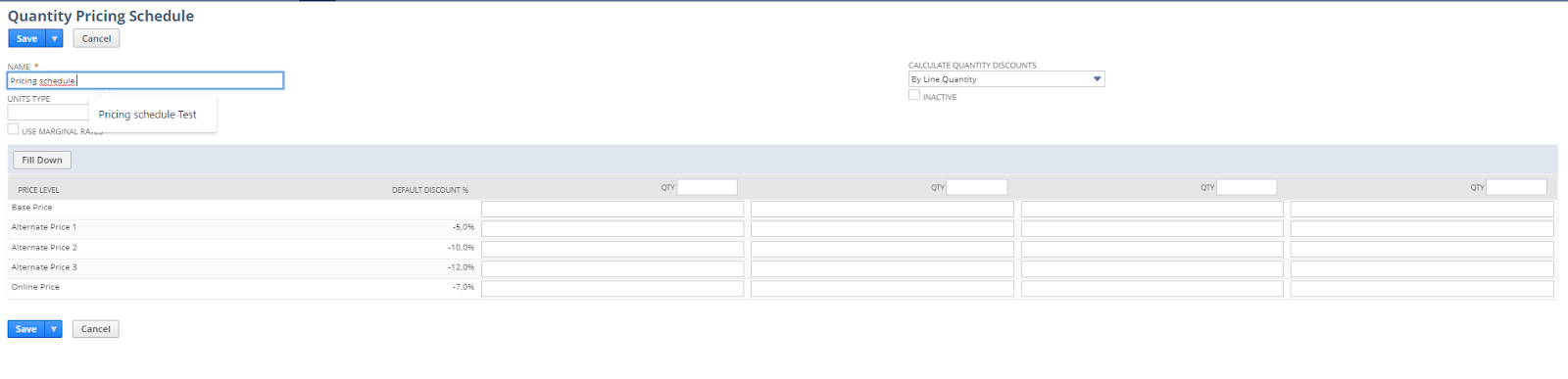
NetSuite allows you to enter different discounts depending on the quantity and the price level.The pricing schedule by quantity created can be established on the item record in the Sales and Pricing tab. By entering the pricing schedule, the matrix will be automatically filled in.

The marginal rates box can also be checked to apply the quantity discounts to each price tier separately. For example, if 15 items are ordered, items 1-9 will be sold at full price, and items 10-15 will be sold at a discounted price. The marginal rates box can be unchecked to apply the discount to all items in the order when 10 or more items are sold.NetSuite also offers the option to choose the Quantity Discounts option to determine how items are taken into account for the quantity discount. The options available include:
- Quantity by Line
- Overall Item Quantity
- By Parent Item Overall Quantity
- By Schedule Aggregate Quantity
Custom Sales Pricing
For some of our customers, a custom solution is required to meet their needs. This is the case with one of our long time customers, Solar Screen.The standard group pricing needs to be extended with a Discount percentage to allow a fixed discount percentage on top of a custom Price Level. By means of a custom script, this percentage will be shown on the sales order and the correct price will be calculated.

Background
NetSuite's item pricing feature allows for creation of price levels, pricing groups and quantity pricing. Price levels can be applied on sales orders or invoices, and can be set for different customers. Pricing groups allow for more specific pricing by grouping related products together. Quantity pricing enables automatic application of varying prices based on quantity sold, allowing for bulk discounts. These features can be set up and managed in the Sales/Pricing and Financial tabs of the customer and item records.And if the standard item pricing features of NetSuite do not meet the unique needs of a customer’s business, then a custom solution can be created using scripting or any of the other SuiteCloud extensibility options.
In short
- Price levels: different prices for same item, can be applied on sales orders or invoices, adjustments to the base price in real-time
- Pricing groups: more specific pricing for customers by grouping related products together
- Quantity pricing: automatic application of varying prices based on quantity sold, allowing for bulk discounts
