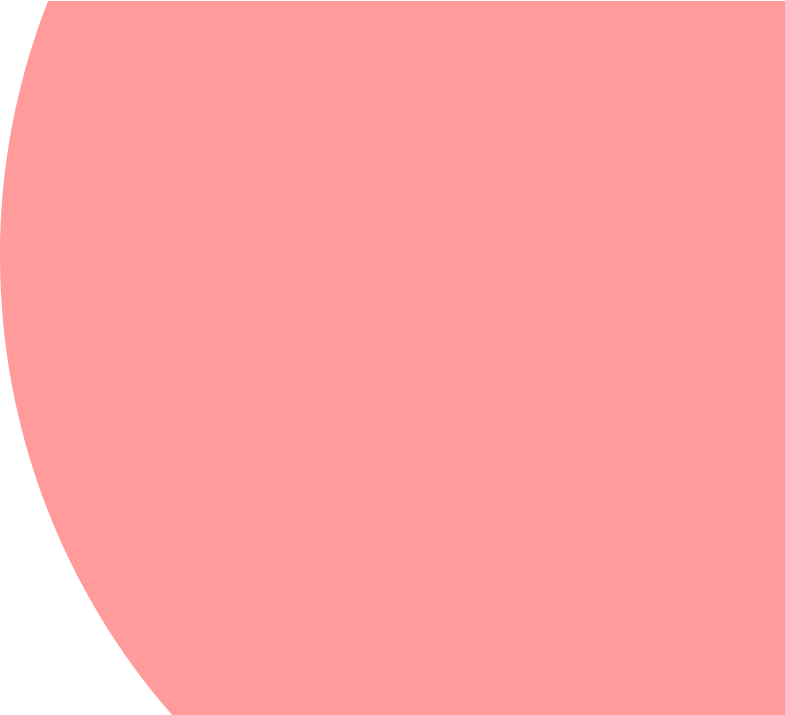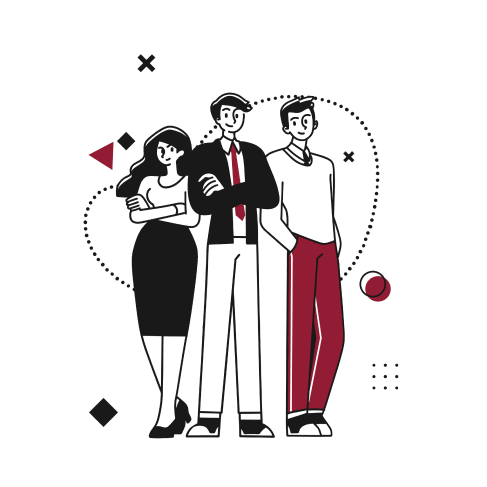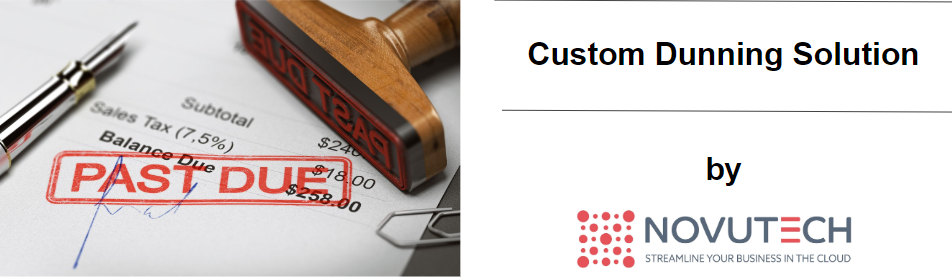
Background
When it comes to Accounts Receivable management, many of our clients show interest in a dunning process to track their overdue balances and send collection letters to their customers. Indeed, dunning is typically a tedious, yet essential, part of any business and a fully automated and streamlined collection process can be valued highly by NetSuite users.
However, our own customers rarely need an overly complex method and prefer to keep a simple but efficient approach instead. In these cases, as it would prove counterproductive to configure a heavy and wide-ranging app to use only a fraction of its features, we usually design our own custom dunning process to fit our customers’ requirements without overdoing it.
Functionalities
Depending on the user’s needs, it is possible to use dunning at customer level or at transaction level, on the invoice.
In this article we detail our solution at customer level, which is generally favored by our customers. To set up this method, different standard NetSuite processes are used: email templates, form customization, saved searches and workflows.
Email Templates
The first step is to define the number of dunning levels in terms of days overdue and to draft the email template for each threshold, adapting the tone and content depending on the payment delay.
Form Customization
The second step consists in customizing the customer form by adding the fields that will be used to determine the dunning state corresponding to the customer’s overdue balance.
Here are the fields that we use:
- Exclude from Dunning: to check if the dunning process does not apply to that customer.
- Dunning to Process: one box for each state, based on the day overdue.
- Dunning Processed: one box for each state, checked if the email has been sent.
- Dunning Date: one date field for each state, indicating the date on which the email was sent.
Saved Searches
The whole process relies on a number of saved searches. Depending on the overdue balance, the days overdue and the dunning checkboxes on the customer record, several searches split the indebted customers in different states:
[1] Customers that have an overdue balance exceeding a certain number of days but for which the corresponding “Dunning” box is not checked, provided that “Exclude from Dunning” is not ticked (i.e. the customer has entered a new state).
[2] Customers that have a “Dunning” box checked but the corresponding “Dunning Processed” box unchecked (i.e. the dunning email has not been sent yet).
[3] Customers that have “Dunning” or “Dunning Processed” checked but whose balance is not overdue (i.e. they have settled their account).
Workflows
Finally, three types of scheduled workflows run everyday based on the results of the aforementioned saved searches to tick/untick the dunning checkboxes and eventually send the emails to the customers.
[1] Workflows to check the correct “Dunning” box.
[2] Workflows to send the email if the “Dunning” box is checked but not the corresponding “Dunning Processed” box. This uses the email templates that were created in the first step and attaches a PDF of the customer statement to the email. It also checks the “Processed Dunning” box and adds the date in the corresponding field.
[3] Workflows to uncheck the boxes once the account is settled.
Outcome
The customers receive an automated email notifying them that they have an overdue balance to settle. Attached to the email is the statement reminding them of all their open transactions.
On the customer record, the dunning fields are updated accordingly, ensuring clear visibility over the process.
Alternate Solutions
As stated above, a similar solution can be configured at transaction level, for each invoice, based on the due date and the status of the invoice.
Another possible adjustment consists in using mass updates to trigger the “Sending Emails” workflows rather than scheduling them. This allows the users to have a look at the customers involved and make a selection before sending the reminders.
Conclusion
This customized solution makes it easier for the customer to collect overdue balances, which can otherwise be an exhausting and time consuming task. This automated process saves our customers the time and stress of relentlessly calling and writing their clients to demand payment, and it helps them ensure stable cash flows.
In short
- Easy and straightforward
- Standard NetSuite processes
- Adaptability to the users’ business
- Can be fully automated
- State-based and easy tracking of each customer’s status
A question? You would like to implement this solution?