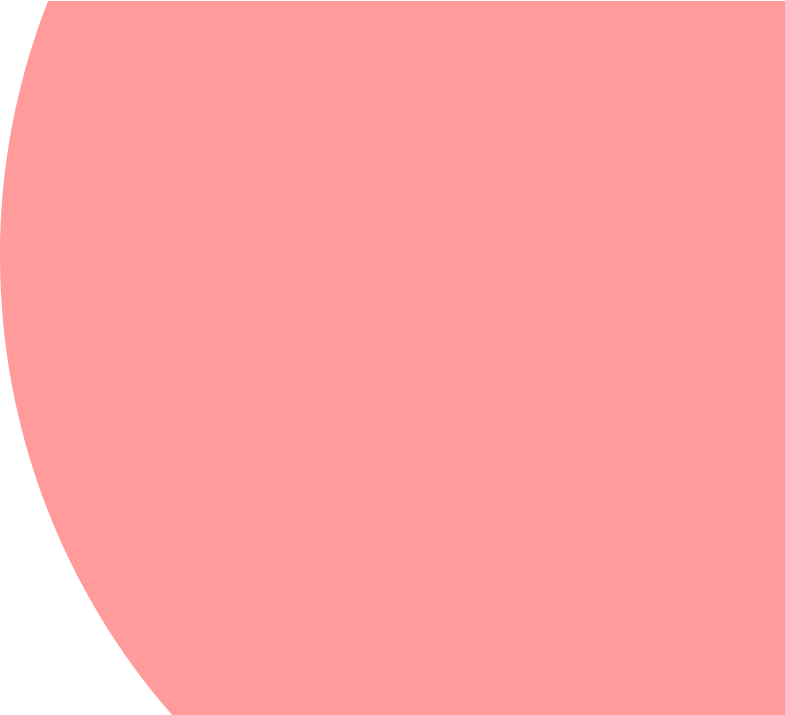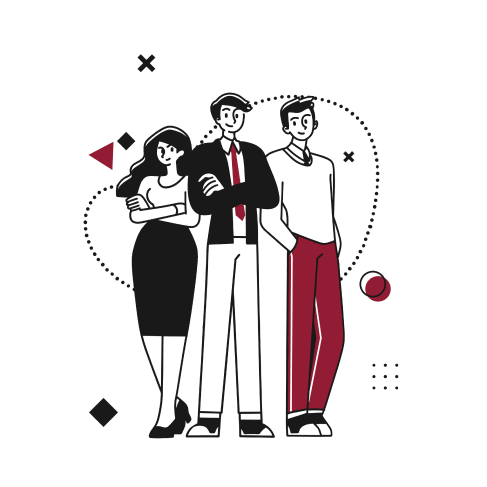Background
When you sell a product together with consultancy / professional services, NetSuite allows to create a project from the sale transaction (sale order, opportunity or estimate) you have booked in the system.
That way the sale transaction and the newly created project are linked together and all billing operations will be done directly through the sale transaction.
In this article we will do an end to end flow starting from a sale order creation to the invoicing of the related project work.
NetSuite Configuration
Permission
The “Create Projects from Sales Transactions” is required to create projects from sales transactions (“Full” level available only):

Item
To be able to create a project from a sale transaction, you need to have a least one item on the sale transaction that is configured correctly.

On the item record:
- The “Create Project” must be checked.
- You also have the ability to either select a default template to be used when creating a project for that item or either define the work breakdown structure of the project directly on the item.
End-to-End Flow
Let’s consider a sale order where you sell a server (hardware) to your customer together with a few hours of professional services (estimate of 4 hours at a unit price of 100€ per hour) for the server installation and configuration:
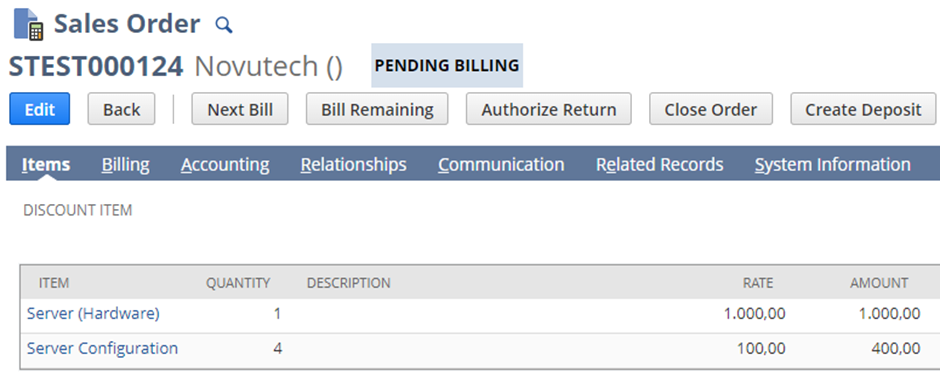
Now a project should be created to manage the professional services part. For that you can use the “Create Projects from Sales Transactions” page. Go to Transactions > Customers > Create Projects from Sales Transactions.

There you will see all sales transactions (sales orders, opportunities and estimates) that are not in one of the following statuses: canceled, closed or pending approval.
First you need to select the sales transaction(s) you want to create a project for. Then you have the ability to:
- Modify the project name
- Refer a project template based on which the project will be created
- Refer a parent project if you want to establish a specific project hierarchy
- Select a project manager
Once you’re done you can click on “Submit”. You will then be redirected to the list of projects. The newly created project is the most recent one in the list. If you have created it using a template, you might see a yellow banner at the top of the project record alerting you that NetSuite is still busy building the project according to your template. You can click on “Reload” until the banner disappears.
On the Sales Order you can see the link with the newly created project:
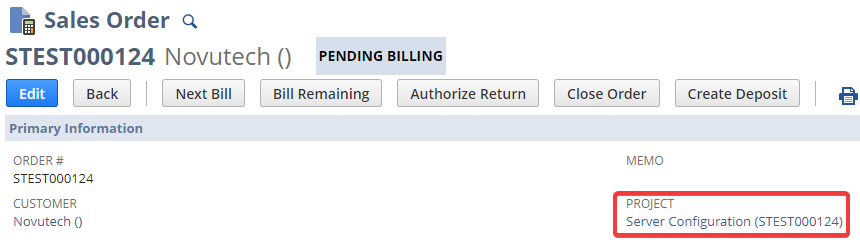
Looking at the project record, I have one task where I have assigned a resource to perform the server configuration for a total planned work of 5 hours at a unit price of 120€/hour:
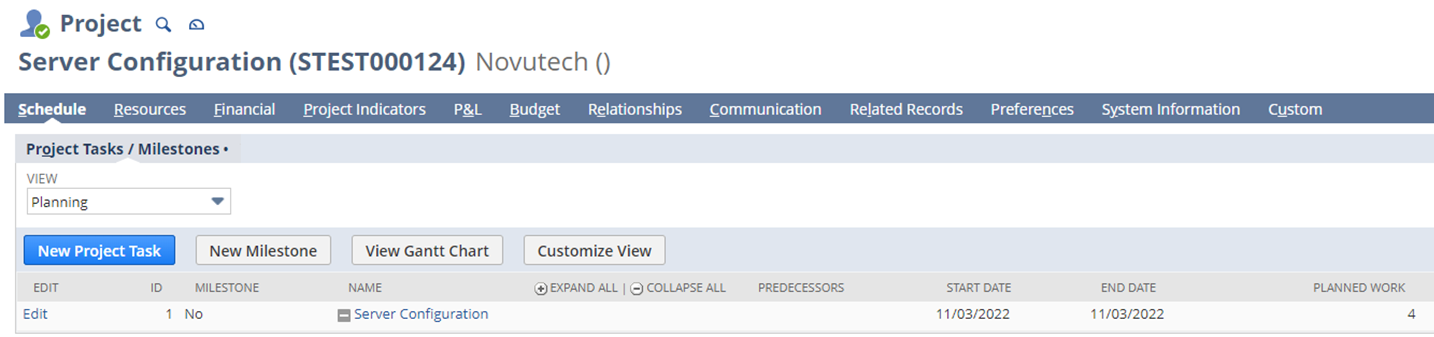
NetSuite automatically created a forecast charge for the assignment I have just made:
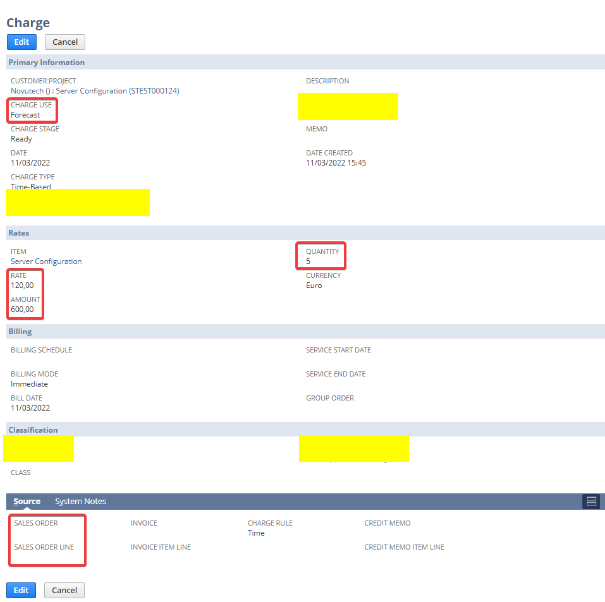
You now need to reflect that updated data on your sales order and link it to your forecast charge. To do that you need to edit the sales order and “Refresh Items from Project”:
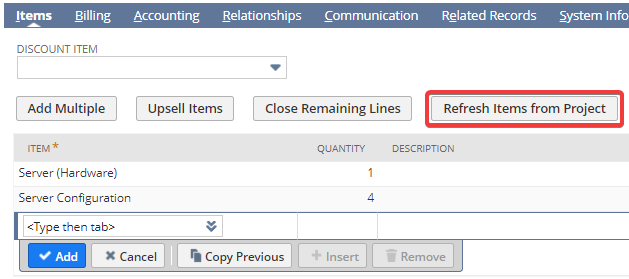
When clicking that button, NetSuite will first remove all project items and then re-source them from the project to display the most up to date information:
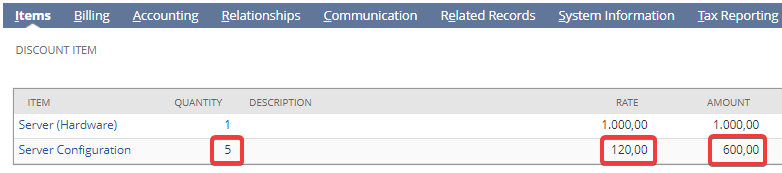
On the forecast charge you can now see that it’s linked to the sales order:
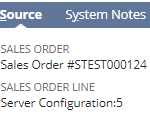
Please be aware that you need to do that before actual charges are generated on your project. If you don’t, actual charges will not be linked to the sales order and you won’t be able to invoice them.
The resource has now finished the configuration and entered 5 hours in his timesheet. An actual charge (charge-based billing project) has thus been created and can be invoiced through the sales order by clicking the button “Next Bill”:
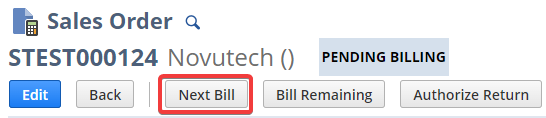
That will redirect you to an invoice record containing the server (hardware) and the charge related to the professional services. You can save the invoice and send it to your customer:
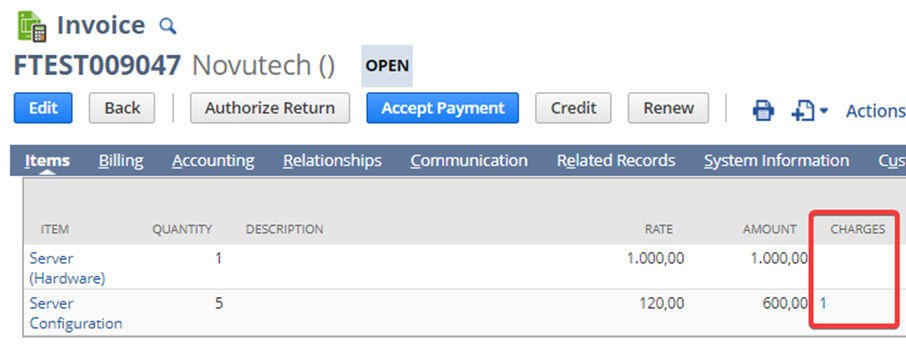
Note that the status of the sales order is now “Billed”:
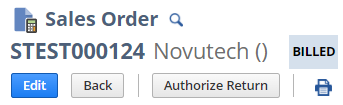
Let’s now imagine that something was wrongly done during the initial configuration and that 2 additional hours of professional services is required to fix that. You have then updated the assignment to 7 hours of planned work, which updated the forecast charge automatically generated by NetSuite.
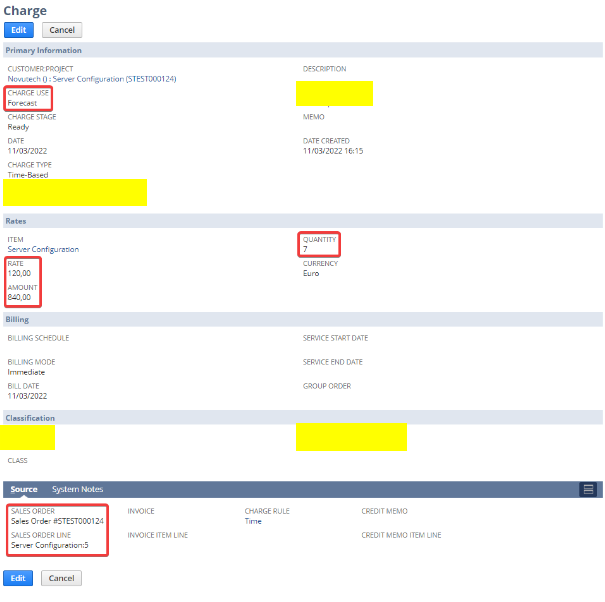
The resource has now performed the additional 2 hours and entered them in his timesheet, which resulted in a new actual charge. The Sales Order status is now back to “Pending Billing”:
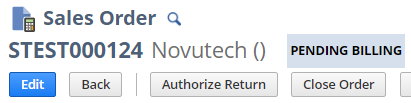
However you can’t invoice the new actual charge since the button “Next Bill” is not available. That is because the 5 hours displayed on the sales order have already been invoiced, so NetSuite considers there is nothing more to be billed. You have to “Refresh Items from Project” once more to be able to invoice the new actual charge:
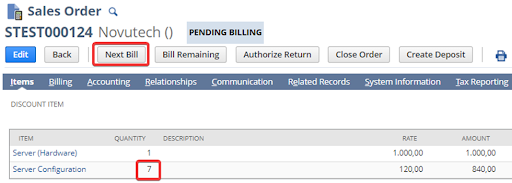
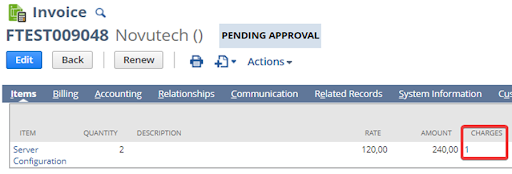
Conclusion
Creating Projects from Sales Transactions allows you to combine products delivery and professional services management in an efficient way and have your billing operations handled through one single record. There are still some manuals steps to perform in order to keep the sale transaction in synchronization with the project and allow for a proper invoicing but we can reasonably hope for future improvements of the functionality in the next NetSuite releases.